With Centreon MAP, you can simply create and share synthetic real time monitoring views to monitor the performance of your IT infrastructure, network, applications and services.
Example: thanks to this real time view ITOM teams and managers can instantaneously visualise the avalilability of critical business applications and services. This guarantees better reaction time in case of outage and optimises MTRS (Mean Time to Restore Service).
In this tutorial, I am going to show you how to create views using Centreon MAP. After reading this article, you will have discovered Centreon MAP main features and you will be able to create views that meet your technical or business users’ needs.
Before creating a view: define the objective
Define what is the main objective of the view, what need does it meet and who are the recipients, are the main topics to consider before creating a view. Here are some questions you might consider:
- Who is/are this view recipient(s)? (users’ profiles)
- What level of information do users need?
- Do I monitor all the resources and indicators I need to create that view?
- What kind of information should the view contains? (resources, indicators, graphs, network links etc). It can be interesting to start drawing that view on a paper note
Now you have defined the objectives, let’s start show you how to make it.
The view designer’s workspace
Connect to your Centreon MAP server using the desktop client, the following workspace environment appears.
To illustrate the explanation, we’ve opened a view, by default no view is opened.
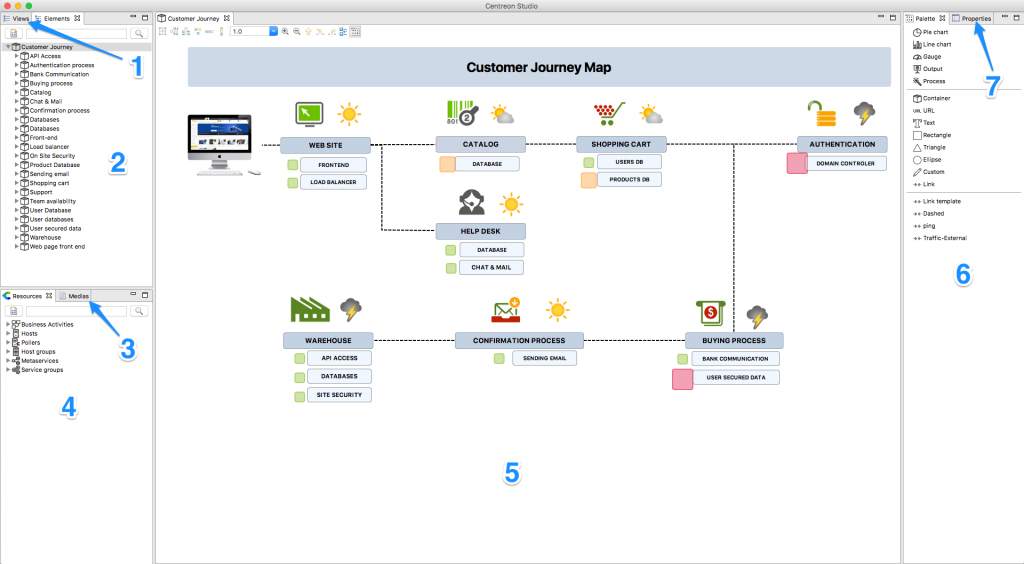
View designer’s workspace
Information and area are organized as follow:
- Views: existing views that are accessible to you
- Element: objects available in opened views
- Media: available media (images)
- Resources: Centreon’s object that you can use in the view (drag & drop)
- Content of the view
- Palette: graphical elements that you can use in a view
- Properties: selected element’s properties
Create a new view
Nothing simpler: right click in the “View” panel and click on “Add”
With your target view in mind, start creating it by positioning resources, widgets and other elements. Drag & drop and shortcuts will make this time a delightful moment.
Find below an example of an IT infrastructure real time status view created in less than 3 minutes:
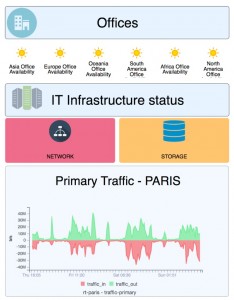
The other type of view: geographical
You want to know the status and current usage of your network equipments around the world? First, create a geo view:
Then start positioning network equipments and finally create links between them using their traffic information. Equipment will be automatically positioned using their geo coordinates:
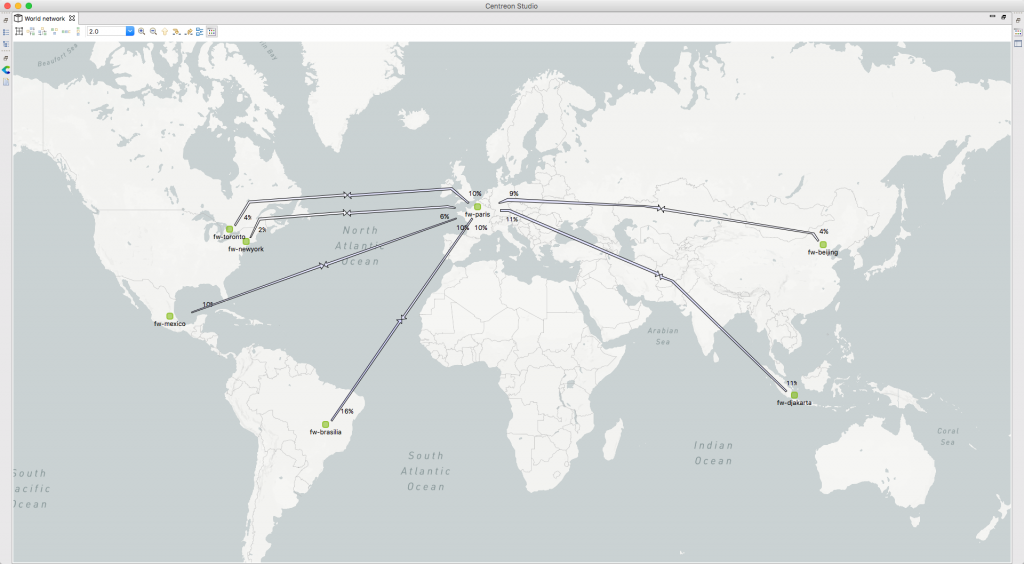
Availability & bandwidth usage between firewalls
Here again, I created this view in just few seconds.
*The link creation is made easy with the powerful “Link template” mechanism
Sharing views
Using an access control mechanism based on Centreon ACL objects, it is easy to share the right views to the right teams. As soon as a view has been shared to a user, it is accessible through its browser in Centreon → Monitoring → Map 4 or even directly on a dashboard using the Centreon Map Widget (see below).
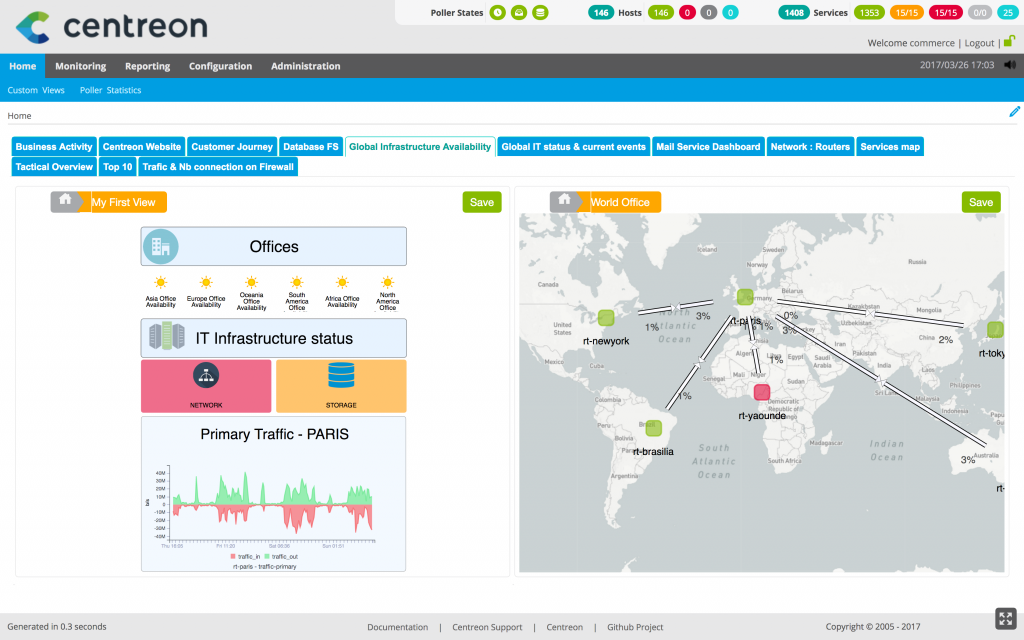
Have any question? Learn more in Centreon MAP factsheet.
Want a demo of Centreon MAP on your platform? Feel free to contact us or just check out Centreon MAP on our demo. We’ll help you making your monitoring project a success.





